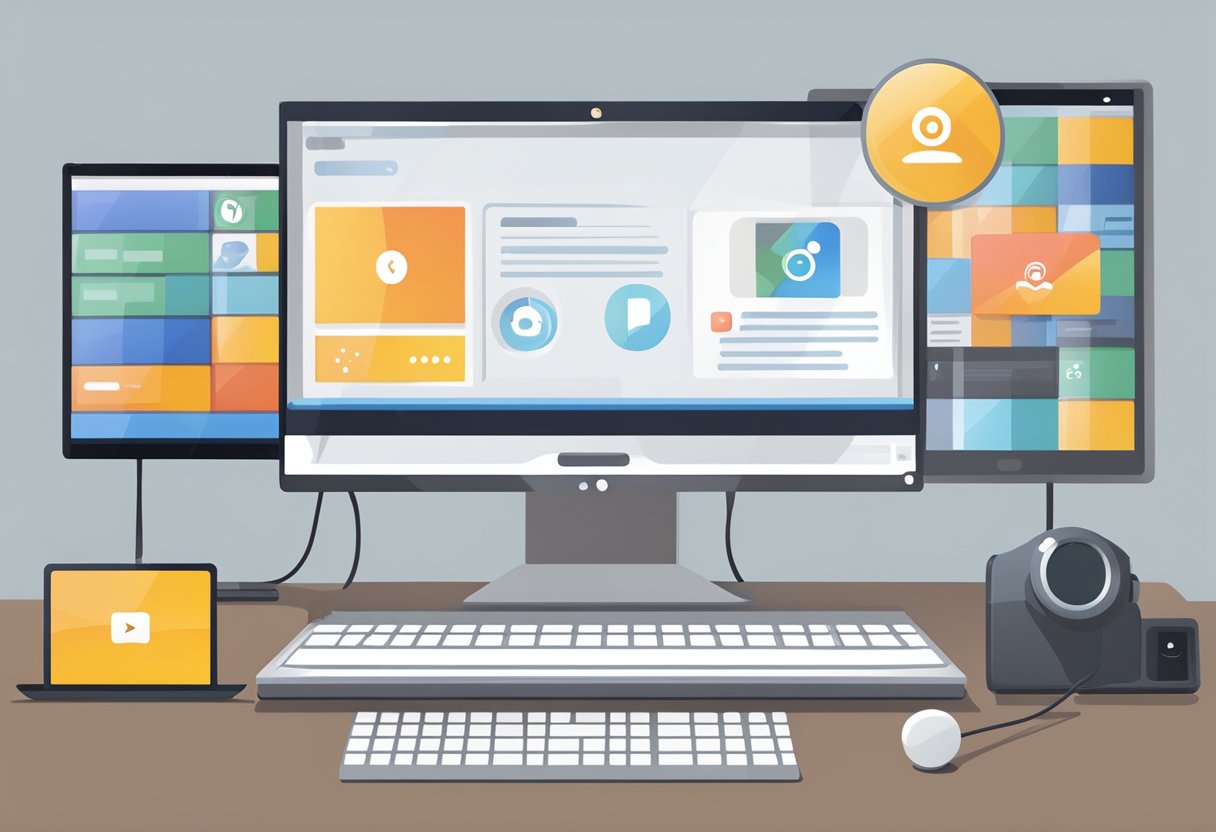Polycom, a well-known brand in the conferencing world, has been at the forefront of delivering high-quality video and audio conferencing equipment for decades. With a range of products designed to cater to various business needs, Polycom provides solutions that facilitate seamless communication among teams, regardless of their location. Their equipment is distinguished by exceptional sound quality, ease of use, and advanced features that integrate with multiple collaborative platforms.

The evolution of conferencing equipment has been significantly shaped by Polycom’s innovations, such as the iconic SoundStation conference phones and immersive Telepresence systems. These solutions have allowed organizations to conduct virtual meetings that rival face-to-face interactions in terms of effectiveness and productivity. The commitment to creating technology that is both sophisticated and user-friendly has solidified Polycom’s position as a key player in enhancing collaborative experiences for businesses around the world.
Polycom’s product line does not only consist of hardware; it extends to software and services that improve interoperability and offer a comprehensive ecosystem of conferencing solutions. These offerings are designed to be highly scalable, ensuring that companies can grow their communications infrastructure as their business expands. Organizations of different sizes and industries rely on Polycom’s equipment to maintain high levels of communication and collaboration, underscoring the company’s impact on the modern workplace.
History of Polycom

Polycom, Inc. was established with a clear focus on audio and video conferencing technology. Over the years, it has become a prominent leader in the conferencing equipment industry through strategic growth, innovation, and key partnerships.
Founding and Early Years
Polycom was founded in 1990 by Brian L Hinman and Jeffrey Rodman. Initially, they focused on developing audio conferencing technology. In 1992, Polycom introduced its flagship product, the SoundStation, a triangular speakerphone that became a standard for conference rooms worldwide.
Expansion and Growth
The late 1990s and early 2000s marked a period of significant expansion for Polycom. In 1998, they launched the ViewStation, marking their foray into video conferencing. By 2000, revenues had surged past $500 million, indicating robust growth in their market share.
Acquisitions and Mergers
Polycom’s strategy included key acquisitions to diversify their portfolio and enhance their technological capabilities. Notably, in 2007, they acquired SpectraLink Corporation and KIRK telecom A/S to expand into wireless communication, and in 2011, they bought HP’s Visual Collaboration business, which included Halo Telepresence solutions.
Innovation Milestones
Polycom has been at the forefront of conferencing innovation. They introduced their RealPresence Platform in 2012, providing universal video collaboration. Polycom’s development of HD Voice technology significantly improved audio quality in conference calls, and in 2014, they launched the Polycom CX5500, a panoramic video conference system.
Types of Polycom Equipment

Polycom offers a range of conferencing equipment designed to enhance communication in both business and personal settings. These devices are known for their high-quality audio and video capabilities.
Conference Phones
The SoundStation series is Polycom’s signature line of conference phones, equipped with features such as:
- HD Voice technology for clear audio
- Noise-cancellation to minimize background interference
These phones are suitable for various sized rooms, from small offices to large conference spaces.
Video Conferencing Systems
Polycom’s video conferencing systems include the Group Series and RealPresence Immersive Studio. Key details include:
- High-definition video quality
- Multipoint conferencing capabilities
- Compatibility with various virtual meeting software
These systems are tailored for immersive telepresence experiences and collaborative meetings in high-definition.
Desk Phones
For individual use, Polycom’s VVX and CX series desk phones provide:
- Touchscreen interfaces on select models
- Integration with various Unified Communications platforms
These phones are designed to optimize desk space while delivering reliable communication functionality.
Key Features and Technologies

Polycom’s conferencing equipment stands out with its high-definition audio, effective noise cancellation, and advanced video capabilities that ensure a seamless conference experience.
HD Voice Technology
Polycom’s HD Voice Technology is an intricate component of their conferencing systems. It utilizes wideband audio technology to deliver crystal-clear, lifelike sound. This feature means that participants can hear every word without straining, as if they were in the same room.
NoiseBlock Technology
With NoiseBlock Technology, Polycom devices actively detect and eliminate non-speech noise during calls. This technology automatically mutes the microphone when a user stops speaking, which prevents ambient sounds like typing or paper shuffling from disrupting the conversation.
Polycom RealPresence
The Polycom RealPresence platform comprises a suite of video conferencing solutions, offering users both high-definition content sharing and video. Its capabilities include:
- Content Collaboration: Participants can share documents and visuals in high quality.
- Scalability: It adapts to various enterprise sizes, accommodating growth and changes with ease.
- Interoperability: The platform works seamlessly with other systems and devices, enhancing connectivity and utility.
Installation and Setup

Proper installation and setup are crucial for optimizing the performance and reliability of Polycom conferencing equipment.
Unpacking and Initial Setup
Upon receiving the Polycom equipment, carefully unpack all components and verify that you have received all the necessary items such as cameras, microphones, speakers, and cables. Consult the included documentation for a complete checklist. Inventory should be taken to ensure that no parts are missing, and all pieces arrived in good condition.
- Inspect: Check for any damage incurred during shipping.
- Inventory: Match all items with the packing list.
- Placement: Position the main unit and peripheral devices following the guidelines recommended by Polycom.
Configuration and Customization
Next, configure the system to meet specific needs. This involves accessing the administrative interface of the device to adjust settings for audio, video, and network preferences. Ensure that the latest firmware is installed for optimal performance.
- Network Settings: Assign an IP address and configure network parameters.
- Audio/Video Settings: Calibrate the camera and microphone settings according to the room’s acoustics and lighting.
- Firmware Update: Check and apply the most recent firmware updates from Polycom’s support site.
Integration with Other Systems
The connectivity features of Polycom equipment allow integration with a variety of systems, such as VoIP networks and collaboration platforms. Detailed configuration will likely be required to establish seamless communication between systems.
- VoIP: Input necessary credentials and settings for integration with existing VoIP systems.
- Collaboration Platforms: Follow guidelines for connecting Polycom equipment to platforms like Skype for Business, Zoom, or Microsoft Teams.
Usage Scenarios
Polycom’s conferencing equipment caters to diverse communication needs across various organizational structures. Each usage scenario leverages the technology to enhance collaborative efforts and streamline communication channels effectively.
Small and Medium Enterprises
For small and medium enterprises (SMEs), Polycom provides cost-effective solutions that are simple to install and maintain. These organizations typically require:
- Ease of use: Straightforward interfaces that do not necessitate advanced technical knowledge.
- Scalability: Equipment that can easily adapt as the business grows.
Large Corporations
Large corporations with global operations benefit from Polycom’s advanced features, such as:
- Interoperability: The ability to integrate with various platforms and legacy systems.
- High-definition video and audio: Ensuring clear communication across long distances.
Educational Institutions
Educational institutions utilize Polycom’s technology to support remote learning and administration through methods such as:
- Lecture capture: Recording and streaming lectures for later review.
- Virtual classrooms: Interactive sessions where participants can join from anywhere in the world.
Troubleshooting and Support
In addressing issues with Polycom conferencing equipment, one can tackle common problems using available solutions, explore warranty and repair options, or utilize customer support resources.
Common Issues and Solutions
- Audio Problems: For no audio or poor sound quality
- Ensure volume is turned up and not muted.
- Check if the microphone is blocked or disabled.
- Video Issues: If there’s no video or poor image quality
- Verify that the camera lens is clean and unobstructed.
- Adjust the camera settings for proper exposure and focus.
Warranty and Repairs
-
Warranty Coverage: Most Polycom equipment comes with a one-year limited warranty.
- Check your product’s documentation for specific warranty information.
-
Repair Services: If troubleshooting doesn’t resolve the issue
- Contact an authorized Polycom service center.
- Provide a detailed description of the issue for accurate diagnostics.
Customer Support Resources
-
Online Support: Access the Polycom Support Portal for:
- Software updates
- Product documentation
- Knowledge base articles
-
Direct Assistance: For real-time help
- Polycom offers phone support at specified hours.
- Live chat is available for immediate guidance.
Software and Updates
Polycom’s conferencing equipment is designed to be enhanced through regular software updates and patches. These improvements aim to ensure compatibility with the latest platforms and provide robust security.
Firmware Updates
Firmware updates for Polycom equipment are periodically released to enhance functionality and performance. Users can download the latest firmware version from Polycom’s official website.
- Current Firmware Version: 6.2.3.1
- Release Date: January 15, 2024
- Supported Models: Polycom Studio, Group Series, and Trio Series
Software Compatibility
The software driving Polycom systems must remain compatible with various operating systems and third-party applications.
- Compatible Operating Systems: Windows 10, macOS Big Sur, Linux Ubuntu 20.04
- Integration Partners: Skype for Business, Zoom, Microsoft Teams
Security Patches
Security is a top priority, with patches being released to address any vulnerabilities that may arise.
-
Patch Release Schedule:
- Quarterly releases
- Emergency patches as needed
-
Latest Security Patch Notes:
- Patch ID: PLY-2024-02
- Issues Addressed: Data encryption enhancements, password management improvements
Accessories and Add-Ons
Enhancing the functionality of Polycom conferencing systems, a range of accessories and add-ons are available to meet various business needs. These enhancements are designed to improve audio clarity, visual quality, and connectivity for a seamless conferencing experience.
Microphones and Audio Equipment
Microphones: For clear audio pickup, Polycom offers expansion microphones, such as the Polycom SoundStation microphones, which come with features like NoiseBlock technology to eliminate background noise.
Speakers: External speakers can be added to increase audio coverage in large rooms.
Audio Processors: Devices like the Polycom SoundStructure provide advanced audio processing for crisp sound delivery and are compatible with various Polycom solutions.
Cameras and Visual Aids
Cameras: High-definition cameras, including the EagleEye Director II, automatically frame participants and follow the speaker, providing an enhanced visual experience.
Document Cameras: Share detailed physical documents or objects in high definition with add-ons like the Polycom Pano for content sharing.
Network and Connectivity Enhancements
Wireless Adapters: Polycom wireless adapters enable systems to connect to Wi-Fi networks, reducing cable clutter.
Network Hubs: Specially designed hubs can expand connectivity options, allowing for more devices to integrate with a Polycom conferencing setup.
Industry Compliance and Certifications
Polycom conferencing equipment is designed to meet various industry standards and holds several certifications that confirm its compliance with rigorous regulatory requirements.
Certifications and Regulatory Bodies:
- FCC: Polycom products are compliant with the Federal Communications Commission regulations, ensuring they meet US standards for electromagnetic interference.
- CE: The CE marking indicates conformity with health, safety, and environmental protection standards for products sold within the European Economic Area.
- ISO: Polycom adheres to the International Organization for Standardization, including ISO/IEC 27001 for information security management.
Data Protection and Privacy:
- GDPR: Ensuring that the equipment is compatible with the General Data Protection Regulation guidelines for privacy and data protection in the EU.
- HIPAA: For health-related conferencing, Polycom systems conform to the Health Insurance Portability and Accountability Act, safeguarding sensitive patient data.
Employing advanced encryption technologies, Polycom’s equipment safeguards communication against unauthorized access, maintaining confidentiality, and integrity of data.
Eco-Friendly Compliance:
- Energy Star: Products that achieve Energy Star certification meet energy efficiency guidelines set by the U.S. Environmental Protection Agency.
- RoHS: Compliance with the Restriction of Hazardous Substances directive reflects Polycom’s commitment to environmental responsibility by limiting the use of certain hazardous substances in electronics.
The rigorous adherence to these standards positions Polycom as a reliable and trustworthy provider in the conferencing equipment industry.
Future of Polycom
Polycom is poised to evolve, harnessing emerging technologies to remain competitive and expanding through strategic partnerships. Market responsiveness and innovation will continue to underpin its future trajectory in the conferencing equipment landscape.
Emerging Technologies
Polycom is integrating cutting-edge AI to enhance video conferencing with features like real-time transcription and language translation. They are also exploring 5G to improve connectivity and AR/VR to create more immersive meeting experiences.
Market Trends
The company is adapting to the growing trend of remote work by developing solutions that cater to home offices and mobile setups. There’s a focus on cloud-based services and subscription models to offer clients scalability and flexibility.
Strategic Partnerships
Polycom has formed alliances with software giants and communication platforms to expand their ecosystem. Partnerships with leading companies like Microsoft are aimed at delivering integrated conferencing solutions to enterprise customers.